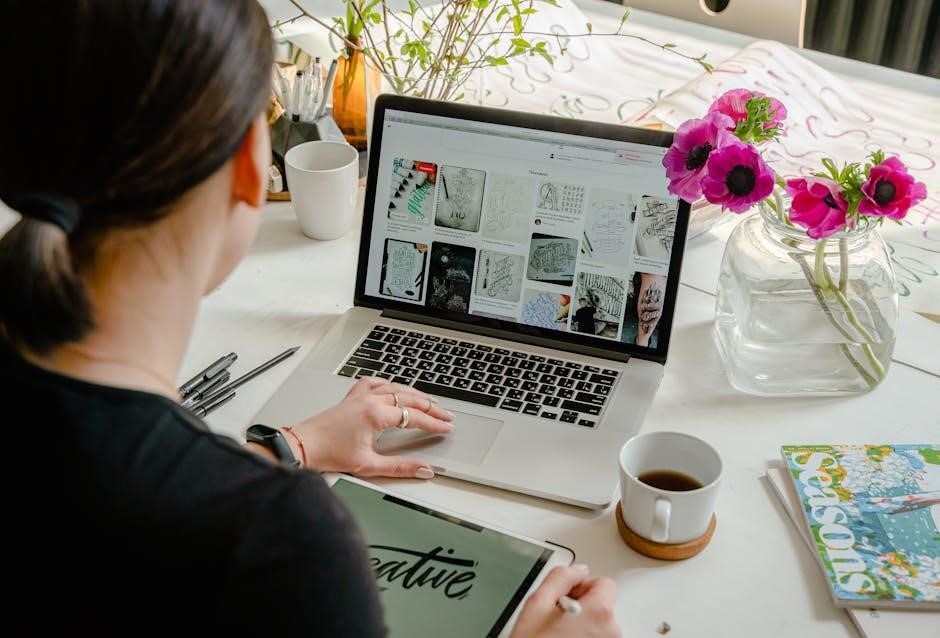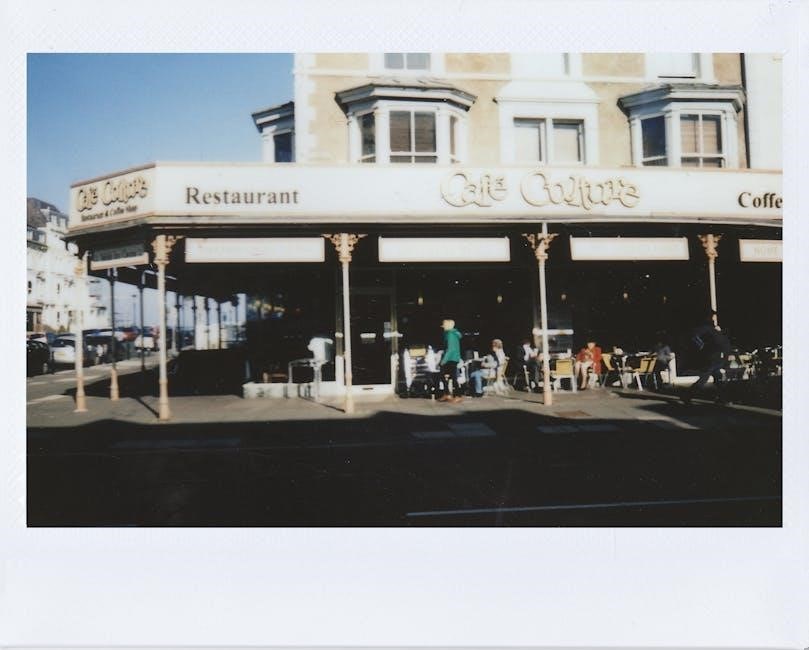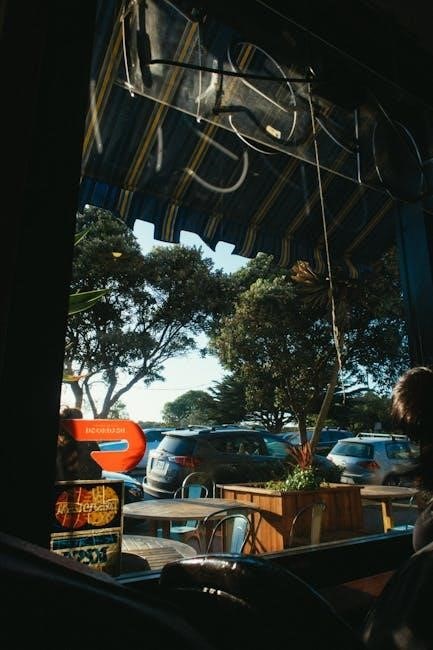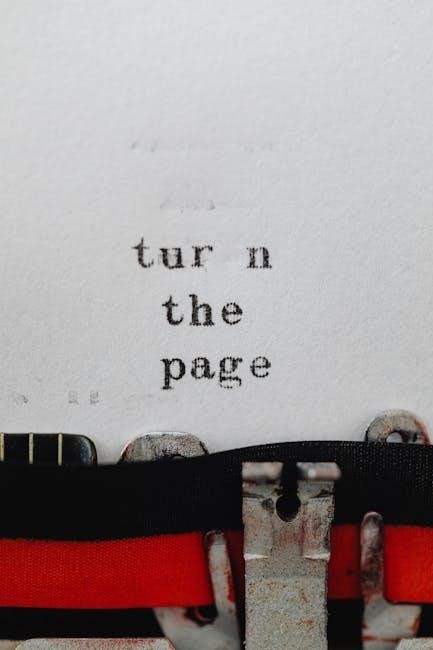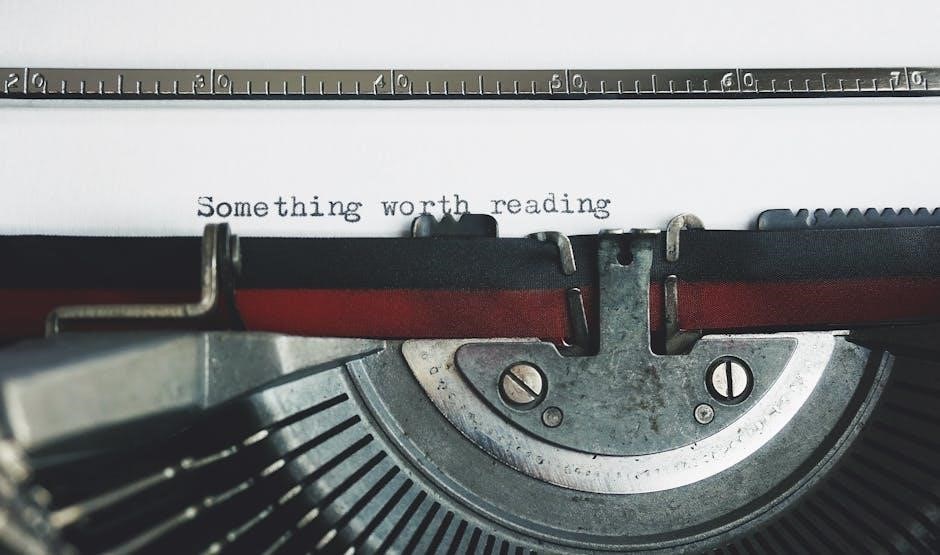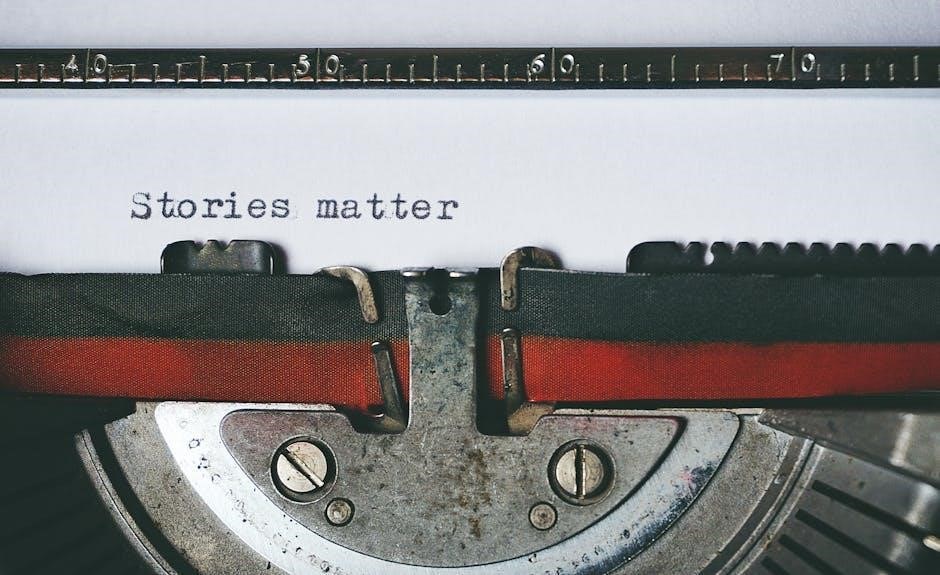Welcome! This Nighthawk CO alarm is crucial for your safety, offering protection even during power outages. Read this manual carefully for complete instructions.
This device continuously monitors carbon monoxide levels, ensuring a safer environment for you and your loved ones. Proper use is paramount.
What is Carbon Monoxide?
Carbon Monoxide (CO) is a colorless, odorless, and tasteless gas produced by the incomplete burning of carbon-containing fuels. Common sources include faulty furnaces, stoves, fireplaces, and vehicle exhaust.
Because it’s undetectable by human senses, CO is often called the “silent killer.” Exposure to CO reduces the blood’s ability to carry oxygen, leading to symptoms like headache, dizziness, weakness, nausea, vomiting, chest pain, and confusion. High levels can cause loss of consciousness and even death.
This Nighthawk CO alarm is designed to detect the presence of this dangerous gas, providing an early warning so you can take appropriate action and protect yourself and your family. Understanding the risks of CO is the first step towards safety.
Importance of CO Detection
Early detection of carbon monoxide is absolutely vital for protecting your health and the lives of your loved ones. Because CO is invisible and odorless, you won’t know it’s present without a detector.
A Nighthawk CO alarm provides a critical warning, allowing you to evacuate the premises and seek fresh air before CO levels become dangerously high. Prompt action can prevent serious health consequences, including brain damage and fatality.
Regularly testing your alarm ensures it’s functioning correctly. This alarm isn’t a substitute for proper maintenance of fuel-burning appliances, but it’s an essential layer of safety. Prioritize CO detection for a safer home environment.

Understanding Your Nighthawk CO Alarm
Familiarize yourself with your Nighthawk alarm’s features! It utilizes LED indicators and a test/reset button for optimal performance and reliable carbon monoxide detection.
Key Features and Components
The Nighthawk CO alarm boasts several key features designed for comprehensive safety. It operates on 120V AC power with an 8V battery backup, ensuring continuous monitoring even during power outages.
Essential components include: two distinct LEDs – a red LED that illuminates during alarm conditions, and a green LED indicating AC power presence and normal operation. A prominent Test/Reset button allows for easy circuit testing and alarm silencing.
This alarm is specifically designed as a carbon monoxide detector, not a smoke alarm. It provides dedicated protection against the dangers of CO, offering peace of mind. The unit’s internal sensor continuously samples the air, alerting you to potentially hazardous CO levels.
LED Indicator Lights Explained
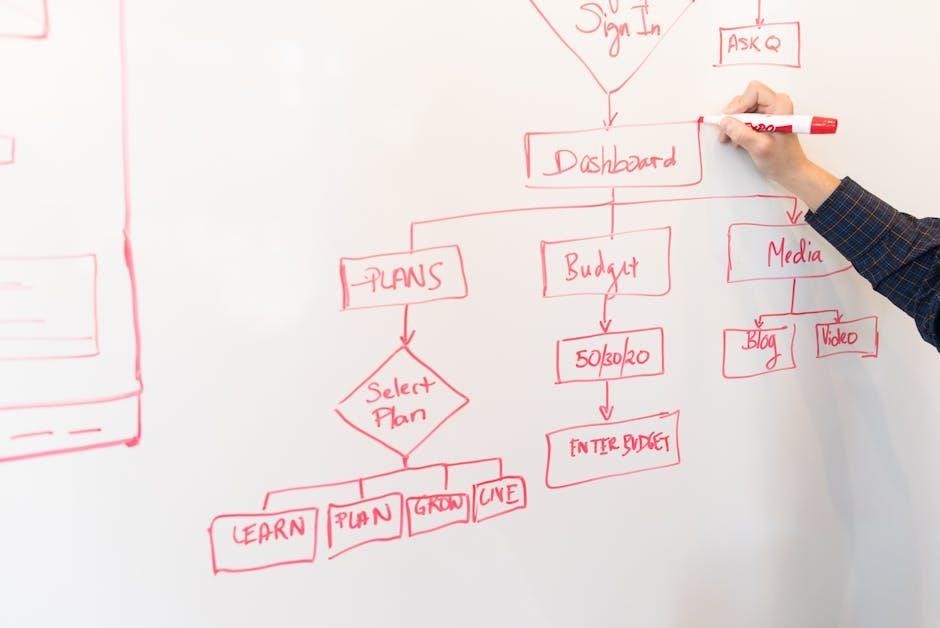
Understanding the LED indicators is crucial for interpreting your Nighthawk CO alarm’s status. The red LED signifies an active alarm condition – meaning carbon monoxide has been detected and immediate action is required. This indicates a potentially dangerous situation.
Conversely, the green LED indicates normal operation and confirms that the alarm is receiving AC power. A steady green light assures you the unit is actively monitoring for CO. If the green light is off, verify AC power or check the battery backup.
Flashing patterns may indicate specific issues; consult the troubleshooting section of this manual for detailed explanations. Regularly checking the LEDs ensures your alarm is functioning correctly and providing optimal protection.
Test/Reset Button Functionality
The Test/Reset button serves a dual purpose, vital for ensuring your Nighthawk CO alarm’s operational readiness. Pressing this button initiates a self-diagnostic test of the alarm’s circuitry. This confirms the sensor, horn, and LED indicators are functioning as intended. Regular testing – at least monthly – is strongly recommended.
Following a CO alarm event, the Test/Reset button also silences the alarm. However, silencing doesn’t resolve the CO source; investigate immediately! After addressing the CO issue, pressing the button resets the alarm, returning it to normal monitoring mode.
Do not use sprays or cleaners when testing. A successful test doesn’t guarantee the alarm will detect every CO event, but it verifies basic functionality.

Installation Guide
Proper placement is key for effective CO detection. Mount the Nighthawk alarm according to recommended locations, utilizing either AC power or battery backup options.
Recommended Placement Locations
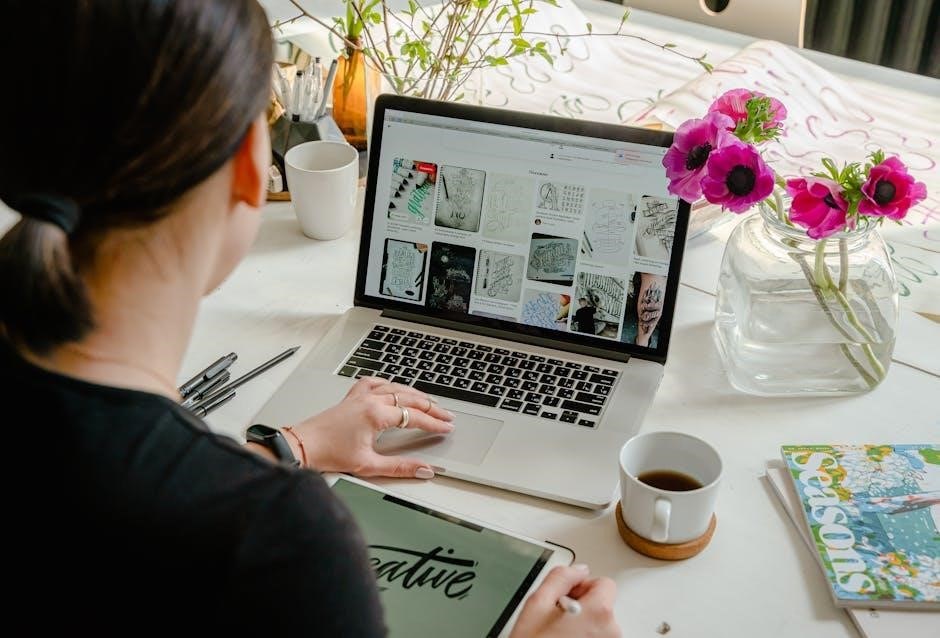
Central location: Install the Nighthawk CO alarm in a central area of your home, ensuring coverage for all sleeping areas. Avoid obstructed areas that could hinder accurate readings.
Sleeping areas: For maximum safety, place a CO alarm in the hallway outside each separate sleeping area. This provides early warning while you sleep.

Avoid interference: Do not install the alarm near fuel-burning appliances (furnaces, water heaters), windows, or doors. These locations can cause false readings due to drafts or exhaust fumes.
Wall or ceiling: Mount the detector on a wall or ceiling, following the manufacturer’s instructions. Ensure the alarm is easily accessible for testing and maintenance.
Multiple detectors: For larger homes or multiple levels, install CO alarms on every level, including the basement, for comprehensive protection.
Mounting Instructions
Step 1: Select a suitable location following the ‘Recommended Placement Locations’ guidelines. Ensure the surface is stable and can support the alarm’s weight.
Step 2: Using the mounting bracket provided, mark the screw holes on the wall or ceiling. Use appropriate screws and anchors for your wall type.
Step 3: Securely attach the mounting bracket to the wall or ceiling using the screws. Ensure it is firmly fixed and level.
Step 4: Carefully align the Nighthawk CO alarm with the mounting bracket and gently snap it into place. Verify it is securely attached.
Step 5: Test the alarm immediately after mounting by pressing the Test/Reset button. Confirm the alarm sounds and the LED indicator illuminates.
Power Source Options (AC & Battery)
Your Nighthawk CO alarm offers both 120V AC power with 8V battery backup, ensuring continuous protection. When plugged into a functioning AC outlet, the green LED indicates normal operation and power.
The battery serves as a crucial backup during power outages. Regularly check the battery’s condition; a low battery will trigger a chirping sound. Replace the battery promptly to maintain uninterrupted monitoring.
For optimal performance, use a high-quality 8V battery. Avoid mixing old and new batteries. The alarm functions solely on battery power when unplugged, providing portable safety.
Always test the alarm after battery replacement to confirm proper functionality. The AC power option provides consistent monitoring, while the battery ensures resilience.

Operation and Testing
Initial startup is automatic; the alarm begins monitoring immediately. Regularly test the sensor using the Test/Reset button to verify circuit operation and responsiveness.
Initial Startup Procedure
Upon initial power-up, whether utilizing AC power or battery backup, your Nighthawk CO alarm automatically initiates a self-diagnostic check. This process ensures all internal components are functioning correctly before commencing continuous monitoring for carbon monoxide.
During this startup phase, you may observe a brief period where the green LED indicator illuminates, signifying AC power is present and the unit is operating normally. The alarm is now actively sensing the surrounding environment for dangerous CO levels.
No specific action is required from the user during this startup sequence; the alarm is designed for plug-and-play operation. However, it’s vital to confirm the green LED is lit, indicating proper functionality. Refer to the ‘LED Indicator Lights Explained’ section for further details on LED behavior.
Testing Sensor Response
Regularly testing your Nighthawk CO alarm is crucial to verify its continued functionality. To initiate a test, press and hold the “Test/Reset” button for several seconds. This simulates a CO event, triggering the alarm sound.
Listen carefully to ensure the alarm emits a loud, distinct pattern. A successful test confirms the electronic circuitry, horn, and indicator lights are operating as intended. If the alarm does not sound upon pressing the test button, immediately address the issue following the troubleshooting guidelines.
It’s recommended to test the alarm monthly and after any relocation or battery replacement. Remember, testing verifies functionality, but doesn’t guarantee detection of all CO leaks.
Alarm Sound and What it Means
When your Nighthawk CO alarm sounds, it signifies the detection of carbon monoxide at a dangerous level. The alarm will emit a series of four beeps, followed by a pause, repeating this pattern. This distinct sound is designed to alert you to a potentially life-threatening situation.
Immediately evacuate all occupants, including pets, to fresh air. Do not attempt to identify the source of the CO. From a safe location, call emergency services or the fire department.
Do not re-enter the premises until it has been cleared by qualified professionals. The alarm’s sound is a warning – treat it with utmost seriousness. Ignoring the alarm could have fatal consequences.

Maintenance and Troubleshooting
Regular maintenance ensures reliable operation. Replace batteries as needed, clean the detector gently, and consult the manual for error code solutions.
Proper care guarantees your Nighthawk alarm will continue protecting you and your family from the dangers of carbon monoxide.
Battery Replacement Instructions
To replace the battery, locate the battery compartment, typically on the back or side of the alarm. Gently twist or slide the cover to open it. Remove the old 8V battery, noting the polarity (+ and -) markings inside the compartment.
Insert a new, fresh 8V battery, ensuring correct polarity alignment. Incorrect installation will prevent the alarm from functioning. Securely close the battery compartment cover, confirming it’s latched properly.
Testing is crucial after battery replacement. Press the Test/Reset button to verify the alarm’s functionality. If the alarm doesn’t respond, double-check the battery installation and replace it again if necessary. A low battery chirp indicates it’s time for replacement, even if the alarm still seems to operate.
Always use a recommended battery type for optimal performance.
Cleaning the Detector
Regular cleaning ensures your Nighthawk CO alarm remains effective. To clean, gently wipe the exterior of the alarm with a soft, damp cloth. Do not use abrasive cleaners, solvents, or strong detergents, as these can damage the sensor or plastic components.
Avoid getting moisture inside the alarm. Never immerse the alarm in water or any liquid. Dust accumulation can be removed with a soft brush or the dusting attachment of a vacuum cleaner.
Important: Do not attempt to disassemble the alarm for cleaning. This will void the warranty and may compromise its functionality. Cleaning should be performed periodically, approximately every six months, or as needed to remove visible dust and debris.
A clean alarm ensures accurate and reliable carbon monoxide detection.
Common Error Codes and Solutions
Error codes indicate potential issues with your Nighthawk CO alarm. A flashing red LED, accompanied by a chirp, often signals a sensor failure – replace the alarm immediately. If the alarm chirps intermittently, even with fresh batteries, it may indicate a low-battery condition or end-of-life signal.
A solid amber light could mean the alarm is in a temporary self-test mode after power-up. If it persists, consult the full manual. Do not ignore any error signal.

For persistent issues, try resetting the alarm by pressing and holding the Test/Reset button for 10-15 seconds. If the problem continues, contact Kidde customer support for assistance. Always prioritize safety and replace the alarm if unsure.
Proper troubleshooting ensures reliable CO detection.
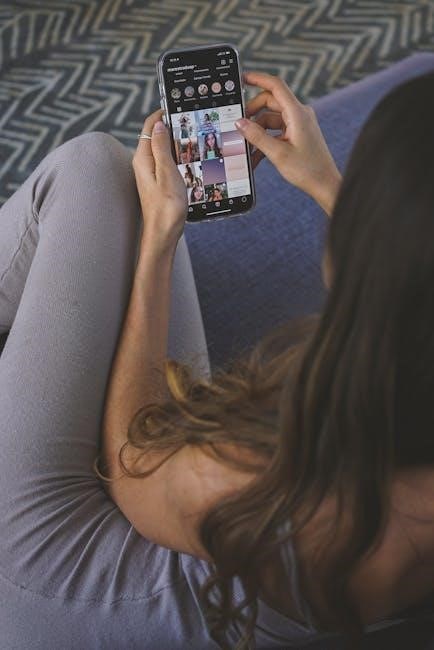
Safety Information
Important: CO alarms aren’t smoke alarms! This carbon monoxide detector is a life-saving device, but has limitations; always ensure proper ventilation and maintenance.
Carbon Monoxide Alarm Limitations
Understanding Limitations is Key: While the Nighthawk CO alarm is designed to detect carbon monoxide, it’s vital to understand its limitations. This device will not protect against all potential carbon monoxide exposure scenarios.
CO alarms have a limited lifespan and may not function correctly after five to seven years. Always check the manufacture date. Furthermore, a CO alarm’s response time can be affected by factors like the source and concentration of CO, as well as environmental conditions like humidity and airflow.
This alarm is not a substitute for proper maintenance of fuel-burning appliances. Regular inspections by qualified professionals are essential. It also won’t detect gases other than carbon monoxide. Always heed any symptoms of CO poisoning, even if the alarm hasn’t sounded.
What to Do When the Alarm Sounds
Immediate Action is Crucial: If your Nighthawk CO alarm sounds, assume a dangerous carbon monoxide situation exists. Immediately move everyone – including pets – to fresh air. Do not investigate the source of the alarm while inside the building.
Call 911 or your local emergency number from a safe location outside. Do not re-enter the premises until authorized by emergency personnel. They will determine the source of the CO and ensure it’s safe to return.
If symptoms of CO poisoning are present (headache, dizziness, nausea), seek medical attention immediately. Even if symptoms are mild, it’s best to be evaluated. Do not ignore the alarm; it’s a critical warning system. Ensure proper ventilation before resuming normal activity.